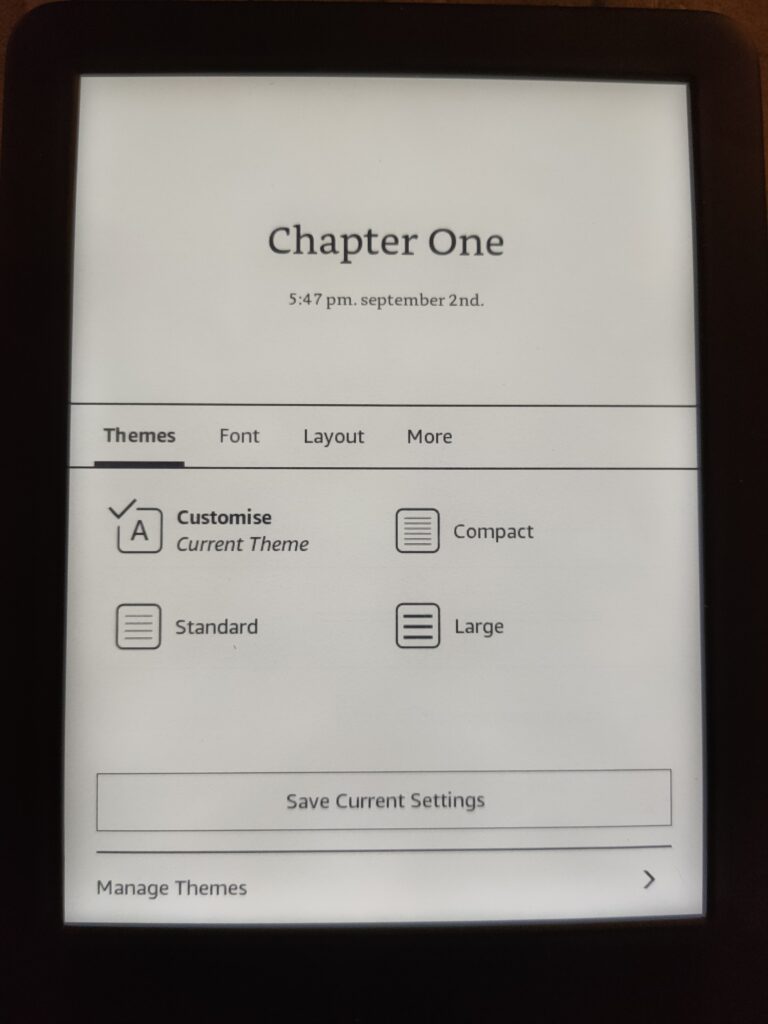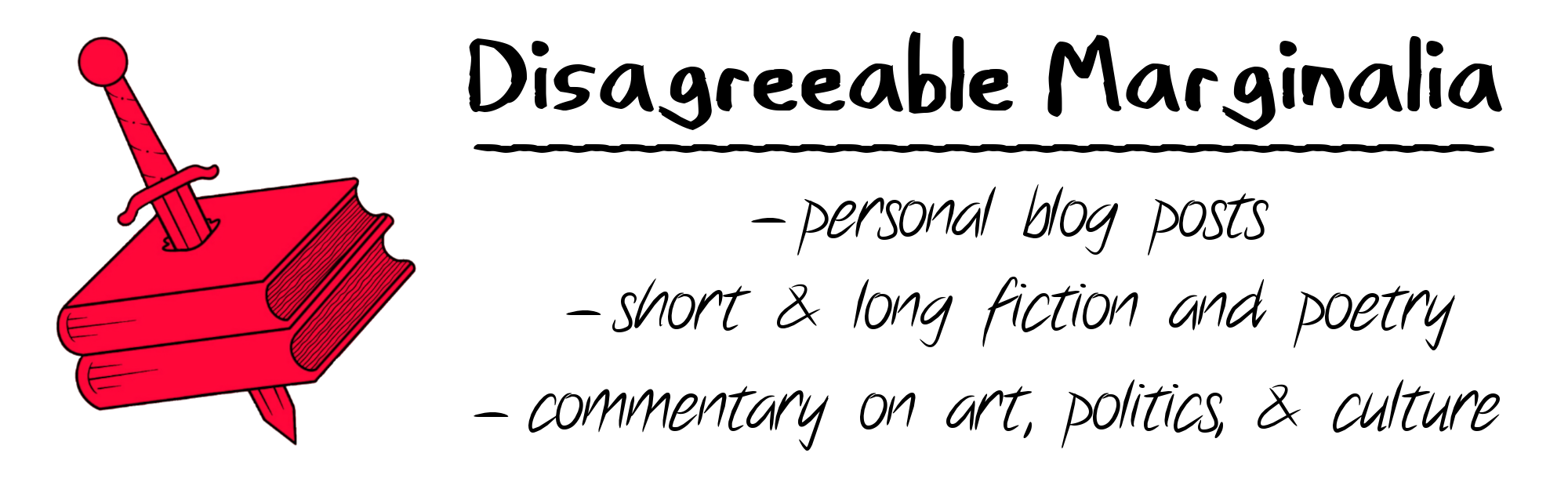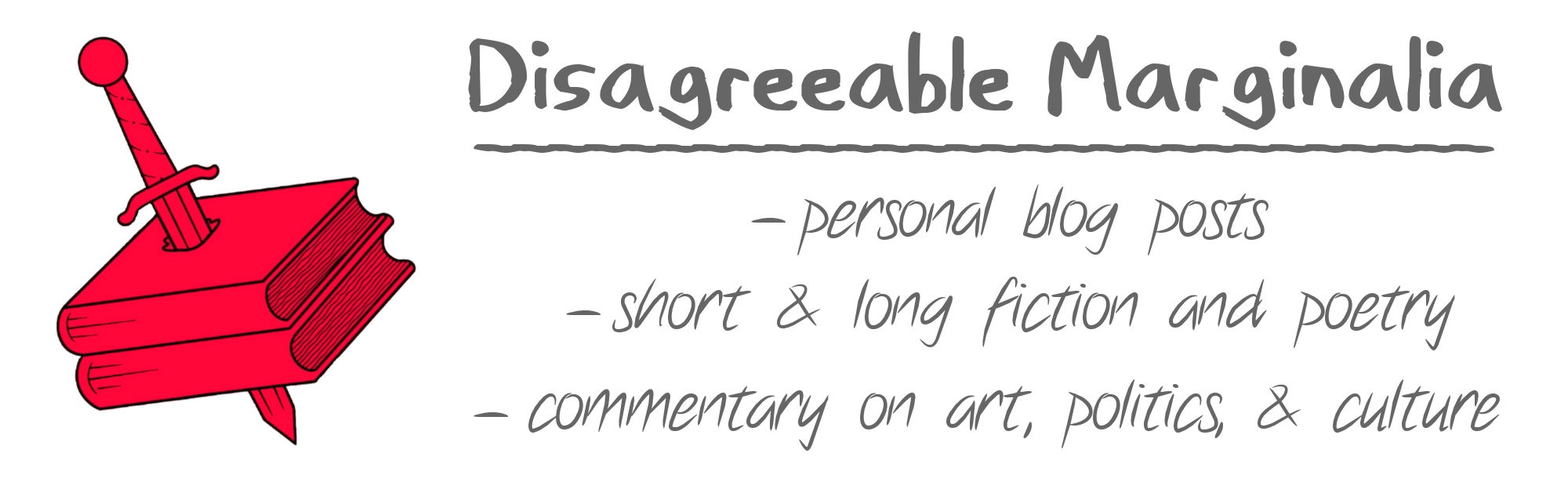This photo of the first page of the novel shows how the eBook is intended to display, with its included/embedded fonts. (Obviously, you can change the spacing/margins/font size/etc to your heart’s content.)
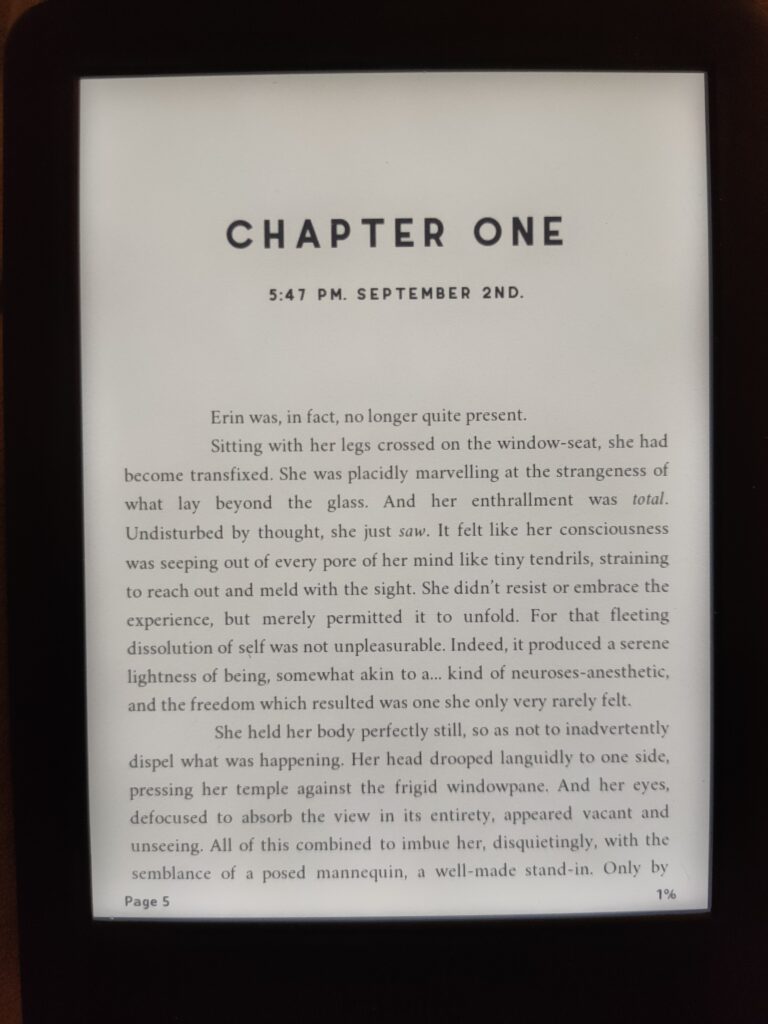
However, when sideloading an eBook onto a Kindle, sometimes it will be automatically presented with the Kindle’s default built-in font. Meaning that it’ll instead look something like this:
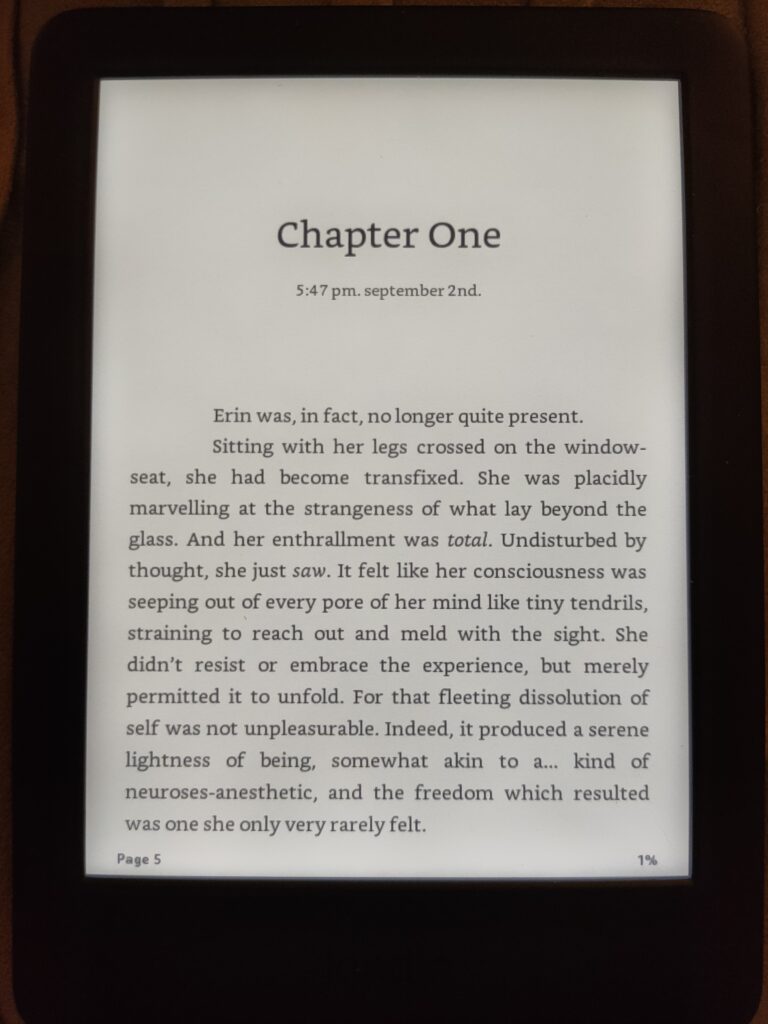
The solution is to bring up the Text Options screen which can be found by tapping on the Aa icon here:
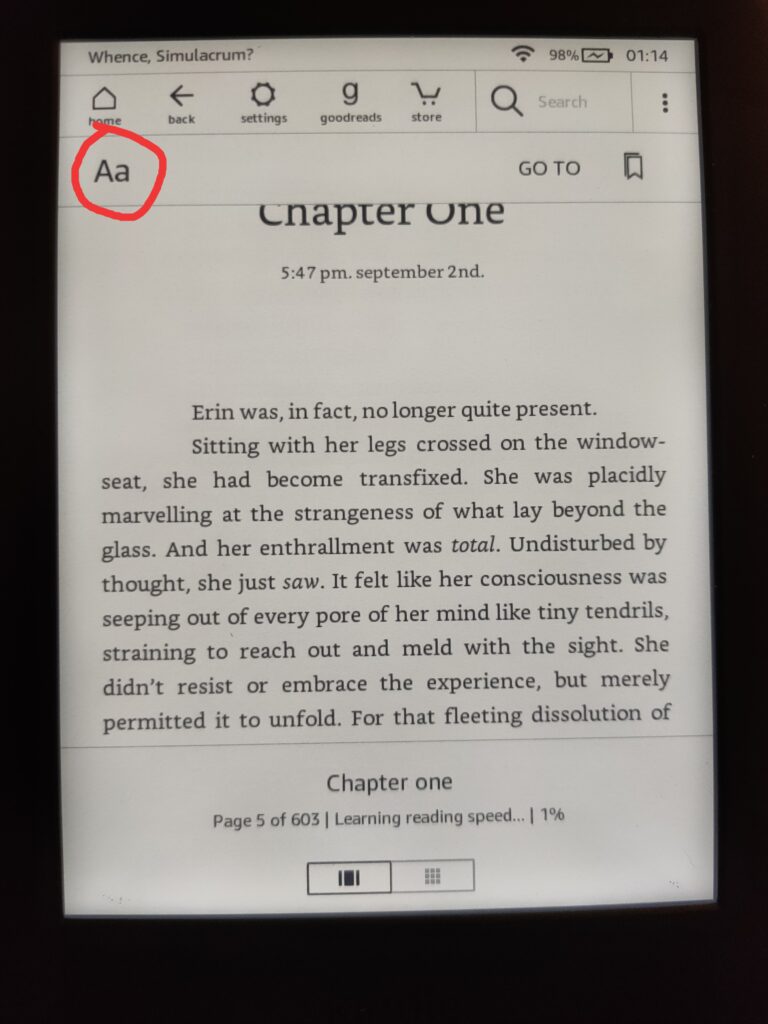
And then going to the Font tab and clicking on the name of the font currently being employed, which will probably be Bookerly (Amazon’s built-in go-to option).
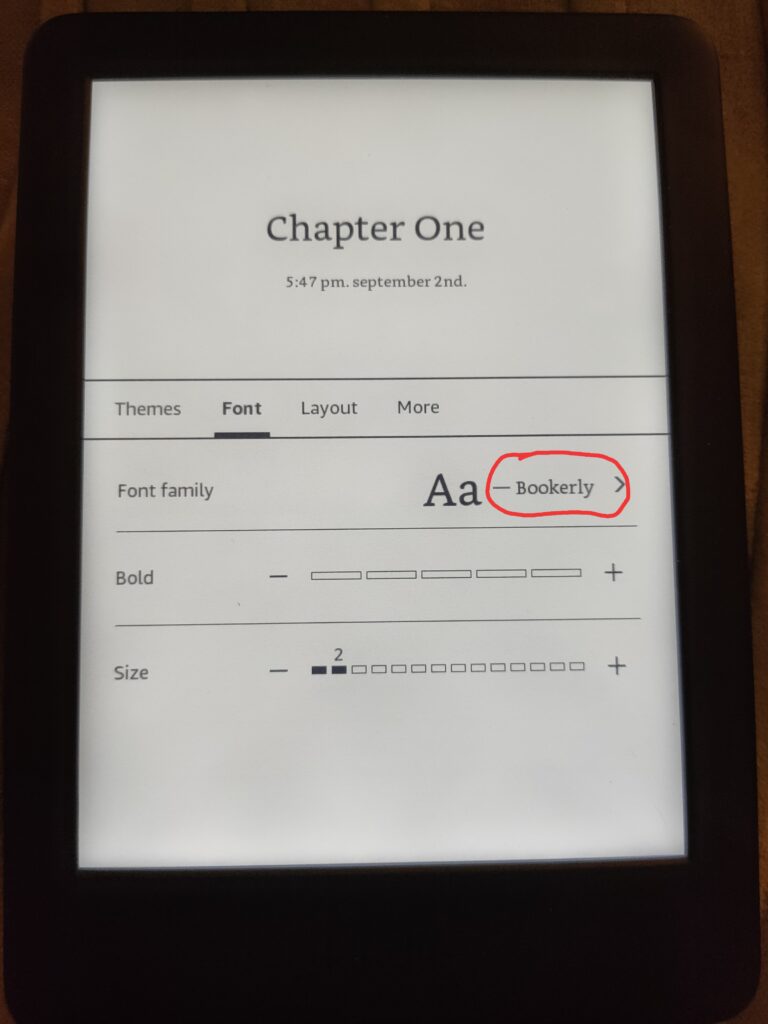
And then choose ‘Publisher Font‘, which means the handpicked embedded fonts that are included with the eBook itself.
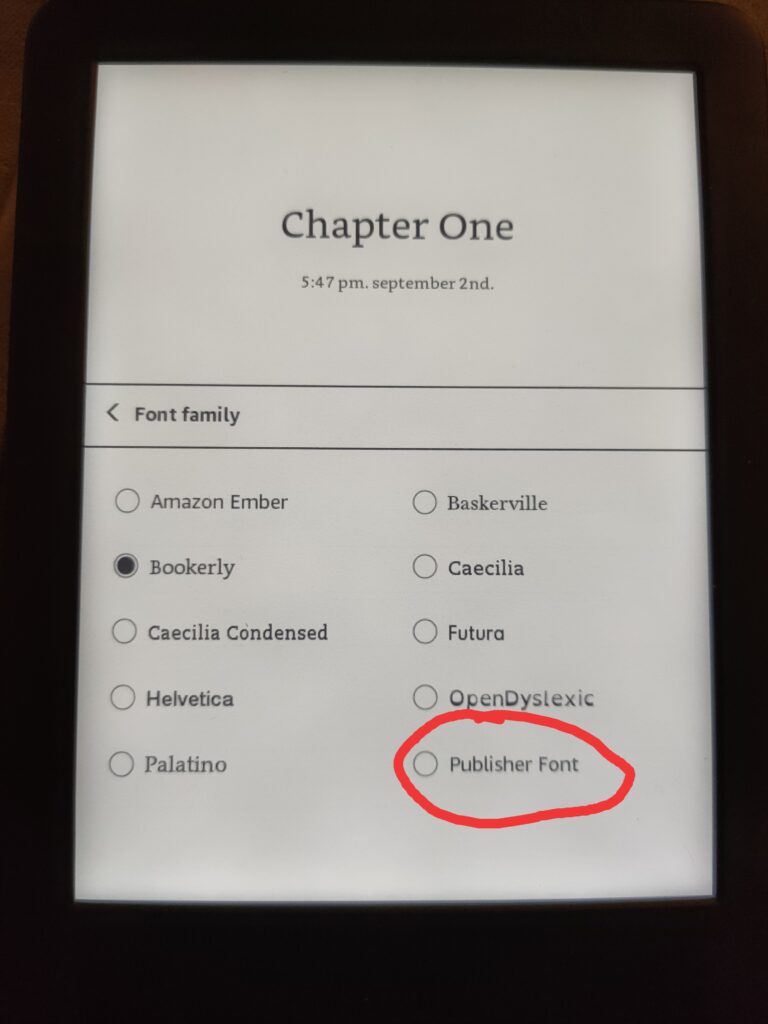
That should do it. But I’ve noticed that sometimes you’ll also have to go to the Themes tab in these same options pages and make sure it’s on ‘Customize’. And if it already is, and yet the book still isn’t displaying as intended, changing the theme to one of the other choices and then back to ‘Customize’ will usually do the trick.